2.lalu dihalaman layout aktivity kita buat tampilan seperti berikut kodigan nya.
<?xml version="1.0" encoding="utf-8"?><LinearLayout xmlns:android="http://schemas.android.com/apk/res/android" xmlns:tools="http://schemas.android.com/tools" android:id="@+id/activity_home" android:layout_width="match_parent" android:layout_height="match_parent" android:background="#fff" android:orientation="vertical" tools:context="com.example.asus.y.HomeActivity">
//untuk meamsukkan gambar taruna bhakti<ImageView
//untuk menagtur lebar ngambar android:layout_width="200dp"
//untuk mengatur tinggi ngambar android:layout_height="200dp" android:layout_marginLeft="88dp" android:src="@drawable/images" android:layout_marginTop="100dp"/>
//untuk memasukkan text<TextView android:layout_width="match_parent" android:layout_height="wrap_content" android:text="Hello Selamat Menabung" android:layout_marginLeft="25dp" android:layout_marginTop="20dp" android:textSize="26dp" android:textColor="#000" android:textStyle="bold"/><TextView android:layout_width="match_parent" android:layout_height="wrap_content" android:text="I N D O N E S I A" android:layout_marginLeft="40dp" android:textSize="40dp" android:textColor="#000" android:layout_marginTop="30dp" android:textStyle="bold"/></LinearLayout>
lalu di java ya kita koding seperti ini
public class HomeActivity extends AppCompatActivity { private static int Splash_Time_Out = 4000; @Override protected void onCreate(Bundle savedInstanceState) { super.onCreate(savedInstanceState); setContentView(R.layout.activity_home); new Handler().postDelayed(new Runnable(){ @Override public void run(){ Intent intent = new Intent(HomeActivity.this, MainActivity.class); startActivity(intent); finish(); } },6000); } }selesai ,semoga tutorial ini bermanfaat.

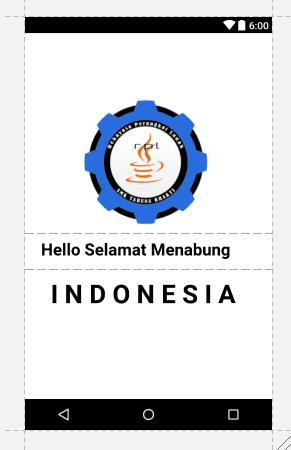
No comments:
Post a Comment